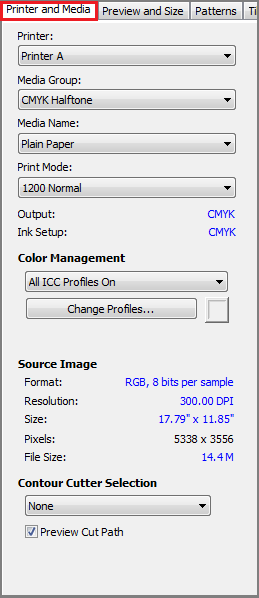| Printer & Media Tab | |
|---|---|
|
Use the [Printer and Media] tab controls settings related to your printer and media. You can set any of the following options:
The [Printer] option determines which printer RIP-Queue will use to print your image.
To change the printer, click the down arrow and select the printer you want to use. Because most settings are printer specific, when you change the printer you should verify that the media, page size, resolutions, and other settings are correct.
NOTE: You can only change the printer in Job Editor if Job Editor was opened independent of RIP-Queue. If Job Editor was run from RIP-Queue you cannot change the printer.
The [Media] area specifies the media you want to use. The media is comprised of the [Media Group] and the [Media Name]. Because the [Media Name] is specific to the Media Configuration, choose the [Media Group] before choosing the [Media Name].
This option determines how the image is to be printed.
Output - This option shows the primary color setup that the Media is configured for. This setting automatically changes with the Media Configuration.
Ink Setup - This option shows the type of inks or ink setup that the Media is configured for. This setting automatically changes with the Media Configuration.
The [Color Management] option controls the type of color profile that is applied to the image. Choose the Color Management setting that best describes the type of output quality you desire. Click [Change Profiles] button to assign individual profiles or to add advanced profiles. SeeICC Profile Setupfor more information on changing profiles.
Use Spot Color Replacement Table This option allows you to use colors from Named Color Libraries such as PANTONE, HKS, RAL, [User Defined Colors], and [Print Mode Defined Colors] that are in the “Color Matching Table”. Set Spot Colors in your design files. To use this option, check the box.
The [Source Image] area shows information about the original source image. These settings cannot be modified in Job Editor.
The [Contour Cutter Selection] drop-down menu list contains the names of all cutters or cutter families supported by RIP-Queue. Select [By Printer] option is for use with printers that have an on-board cutter. When this option is selected, RIP-Queue will print the image and then immediately send the cut commands to the device. A cut file is not generated. For all other selections, a cut file is generated for CUT-Server. CUT-Server is used to manage and send the cut data to the specified cutting device.
Related Topics |
Figure 1 |